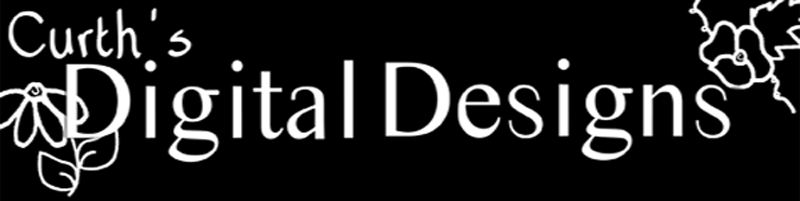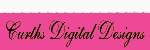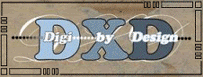to print as an 8x10 for Standard Photo Printing Services
Open your layout in GIMP - your layout will appear as a 12x12 I believe
On the Image, on the toolbar on the top of your layout - go to Image>Print Size (Fig. 1 below)
Fig. 1:
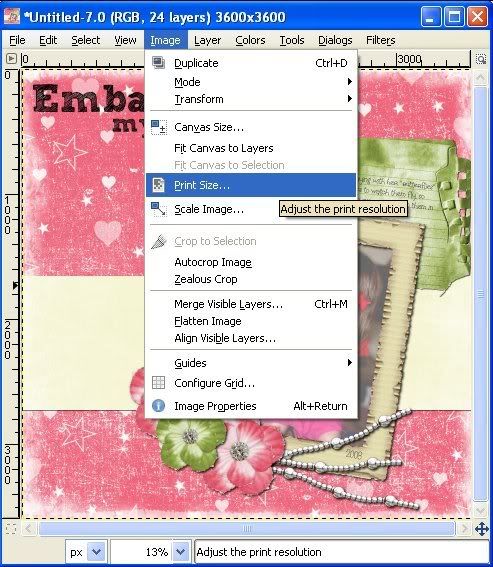
This opens a Print Size Dialog box (fig. 2)
fig. 2
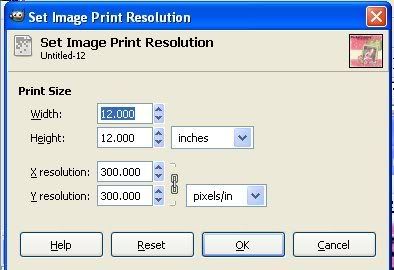
Change the Width and Height to 8 inches - If the width and height are linked you will only need to change 1 then tab and the other will change (fig. 3)
fig. 3
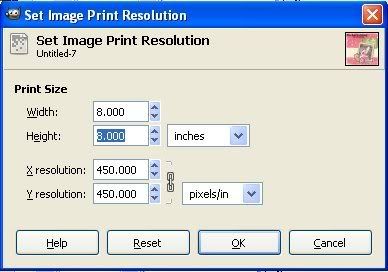
Click OK
Now your layout will be 8x8 (I've pulled my image window just a bit larger than my canvas
size to show the 8x8 measurements) (fig. 4)
fig.4
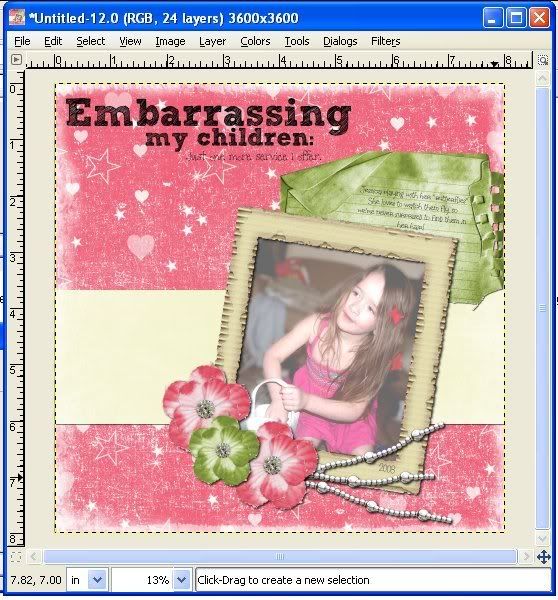
On the layout image window, go to Image>Canvas Size (fig. 5)
fig. 5:
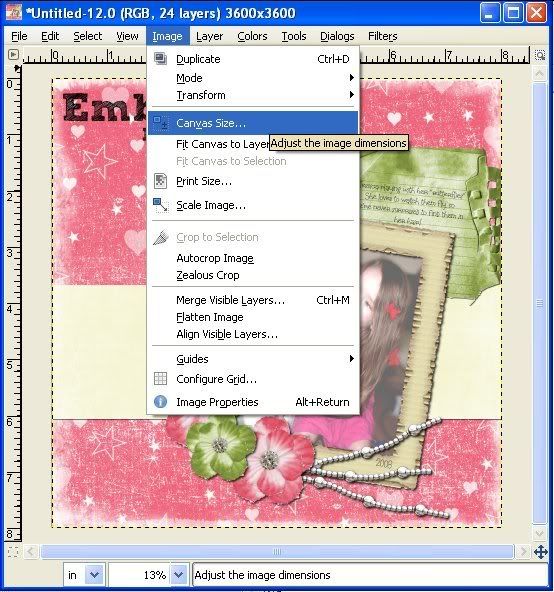
This opens the Set Image Canvas Size Dialog box (fig. 6)
fig. 6:
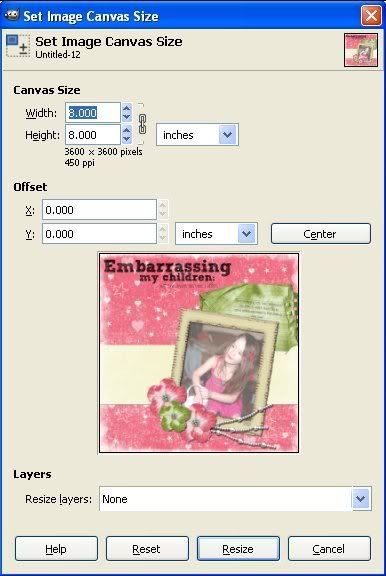
Make sure the width and Height are NOT linked.
Change the Height to 10 inches, make sure there are no numbers in the Offset.
Click Resize
You will now have your 8x8 layout on an 8x10 canvas (fig. 7)
fig. 7:
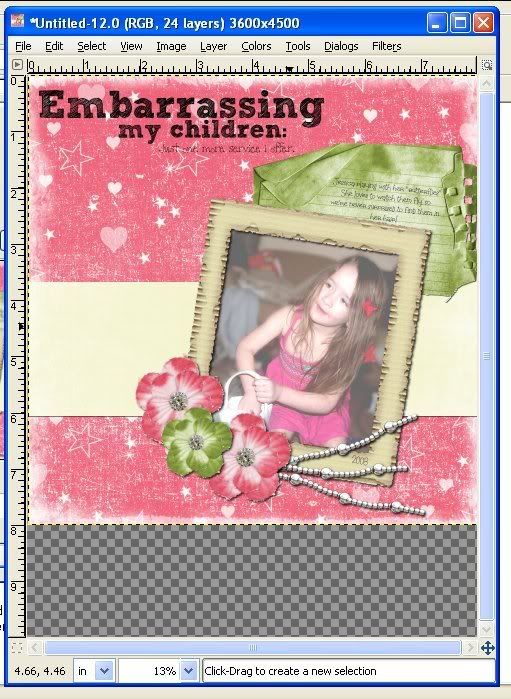
Notice on the bottom you can see a checkered pattern.
This is the portion you will need to trim off to make the printed layout an 8x8.
(I have a trimmer and a rotary cutter with a straight edge that I can bring down for you to use if you need it)
This is on a transparent background, therefore when you print nothing will be printed
on the checkered area.
If you'd like, you can add text on the checkered area that says
"8x8 layout printed as an 8x10" (fig. 8)
fig. 8:
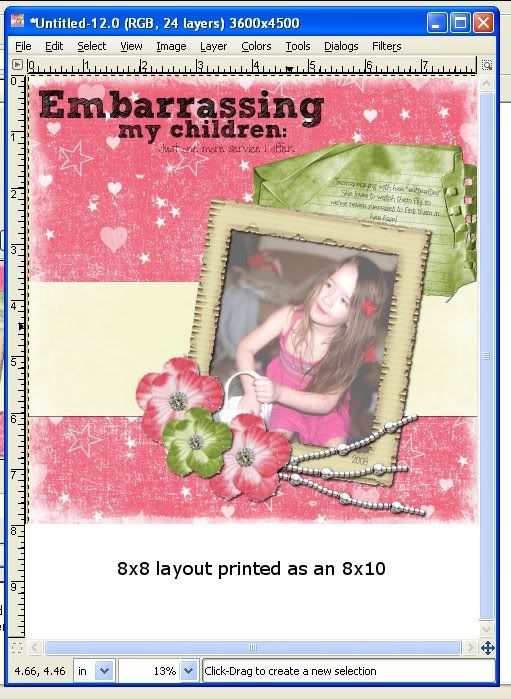
(I added a white layout just to show you this preview so the text will show up on the screen)
This just lets the printer know that you know the layout is 8x8 and that you want it printed on
an 8x10, so they will not remove any of your layout by zooming in to fill the canvas.
Save as usual
For Printing - Save as a jpeg to take to a commercial printer (walmart, meijers, etc.)
Hope this helps. If it doesn't or you need other help, I can meet you any day or time except Thursday at 11-1.
can't wait to see how it looks
maryanne